How to change the battery of a 4iiii power meter
12 September 2023
I own a Specialized Roubaix bike that came with a 4iiii power meter installed on the Dura-Ace crankset. I also have a Garmin Edge 830 bicycle computer, which alerted me the other day that my power meter batteries were almost empty. This article explains how to access and change the batteries.
Since I’ve had the whole setup for a few years, at first I couldn’t remember whether the power meter was part of the Garmin kit, or part of the Shimano components. It actually took me a while to realize that power meter is from 4iiii, which is its own company. So I wasted a bit of time googling how to change the battery of the “Garmin Edge 830” and “Shimano Dura-Ace” power meters. 🤦♂️
I finally stumbled on a YouTube video which clarified things, and pointed out that there’s even a 4iiii iOS app—which, after installed, confirmed that the batteries were dead. (To get the power meter to pair with the iPhone app, you simply need to spin the cranks a few times.)
The power meter has sensors installed on both sides of the cranks, and each has a CR2032 battery.

Left-side sensor
Access to the battery in the left-side sensor is easy. With your fingers you can simply twist the cover in the unlock direction, and the cover will pop right off, exposing the battery for replacement.

Right-side sensor
Access to the right side sensor requires a Torx or Hex screwdriver, the size of which I’m not completely sure, but is teeny-tiny.
Fortunately, digging through all the stuff that was delivered with my bike—thank goodness I kept it all!—I discovered that it included the correct screwdriver and three extra screws!
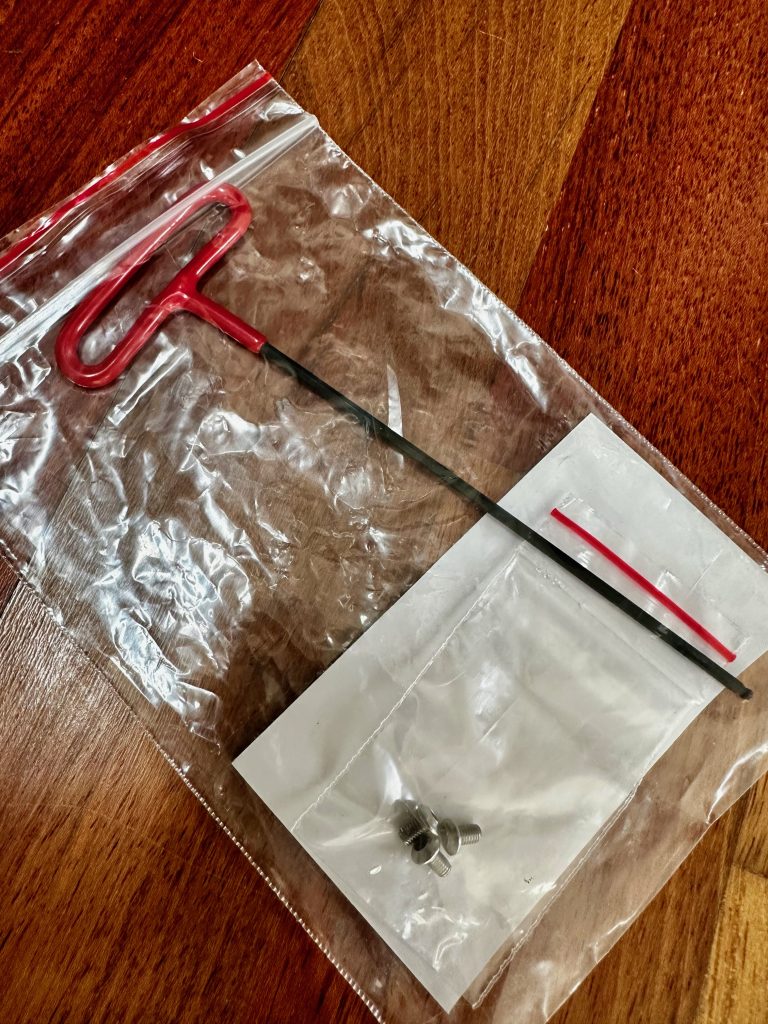
Replacing the right-side sensor simply involved removing the three screws and cover, which exposes the battery inside.
So all-in-all as someone who can hardly do anything mechanical themselves, I was quite happy to be able to change these batteries, and then confirm with the iOS app that, indeed, they were both at 100% charge! Since finding the information was surprisingly difficult, I decided to post this article for others who may need the same.
Enjoy this article? — You can find similar content via the category and tag links below.
- Categories — Sports, Technology
Questions or comments? — Feel free to email me using the contact form below, or reach out on Twitter.